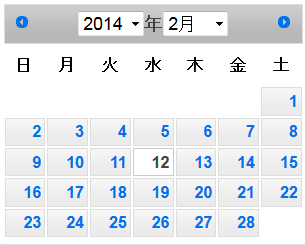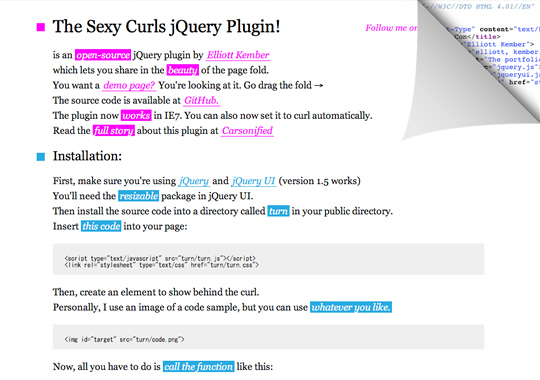ここではjQueryプラグインGlide.jsについて解説しています。
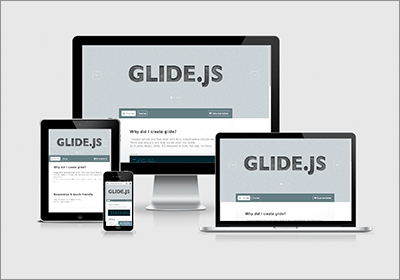
ダウンロードはこちら
http://jedrzejchalubek.com/glide/
head
<link rel="stylesheet" href="style.css" /> <script src="//ajax.googleapis.com/ajax/libs/jquery/1.11.1/jquery.min.js"></script> <script src="jquery.glide.js"></script>
読み込むファイルはjquery.glide.jsとstyle.cssです。
body
<div class="slider">
<ul class="slider__wrapper">
<li class="slider__item"><img src="img1.jpg" /></li>
<li class="slider__item"><img src="img2.jpg" /></li>
</ul>
</div>
script
$('.slider').glide({
arrowLeftText: '', // 左にスライドさせる文字列
arrowRightText: '', // 右にスライドさせる文字列
arrows: true, // 左右切り替えの表示
navigation: false, // ナビゲーションの表示
animationDuration: 1500, // スライドの速度
autoplay: 4000, // スライドの感覚
hoverpause: false // マウスオーバーでスライドを止めるか
});
左右の切り替えを画像にする
style.css
.slider__arrows-item--right {
background: url(glide-arrows-right.png) no-repeat; /* 追加 */
bottom: 50%;
right: 30px;
}
.slider__arrows-item--left {
background: url(glide-arrows-left.png) no-repeat; /* 追加 */
bottom: 50%;
left: 30px;
}
style.cssの上記の箇所で左右切り替えを設定しているのでbackgroundで画像を設定し、
scriptの文字列は空白を指定しています。
関連記事
jQuery Camera 画像スライドショー
https://office-goto.info/javascript-jquery/camera/